 with bipeds in [Set Key] mode, which is usually enabled by pressing [Set Key] button in the bottom-right corner of the main window.
with bipeds in [Set Key] mode, which is usually enabled by pressing [Set Key] button in the bottom-right corner of the main window.
That's because bipeds are involved with the very complex inverse kinematics such that only a component of a biped can't independently move. If you move up a finger tip, all the connected knuckles get to follow it up. So you should be working on your animation with bipeds in [Auto Key] mode.
However, sometimes you really need to manually set some keys.Yes, you can.
To begin with, select parts of interest(like the feet) of a biped and open the motion panel on the right. Find the [key info] roll-out in the middle and expand it. You can see a row of buttons which you can set various kinds of manual keys with. You can use them like the way you use the normal key button in [Set Key] mode.
I actually used 'Set Planted Key', the third button to fix the feet on the floor while shaking the hips.
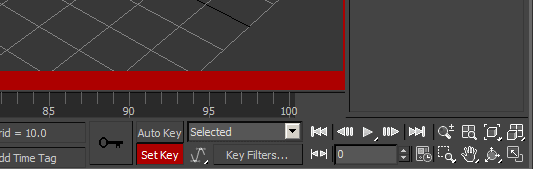

No comments:
Post a Comment